Z77 Extreme4 - Bad Slots, Bad Ram or Bad Settings?
Printed From: ASRock.com
Category: Technical Support
Forum Name: Intel Motherboards
Forum Description: Question about ASRock Intel Motherboards
URL: https://forum.asrock.com/forum_posts.asp?TID=2125
Printed Date: 22 Dec 2025 at 10:39am
Software Version: Web Wiz Forums 12.04 - http://www.webwizforums.com
Topic: Z77 Extreme4 - Bad Slots, Bad Ram or Bad Settings?
Posted By: FS_OK
Subject: Z77 Extreme4 - Bad Slots, Bad Ram or Bad Settings?
Date Posted: 02 Mar 2016 at 5:29am
|
Hello Everyone, Guess I'll start with...I've purchased the Z77 Extreme4 on 11/28/2013 and 4 G.SKILL Ripjaws X Series (F3-17000CL9D) along with various other components. Recently, I've upgraded my GPU to the EVGA GeForce GTX 980 Ti 6GB HYBRID up from the GeForce GTX 660 2GB. Before the install, I was registering 16GBytes of the G.SKILL Ripjaws X Series, now my Geforce Experience and System are only showing 8GBytes of installed memory. I've gone into my Bios and noticed it shows there as well "Total Memory 8192MB". Also that DDR3_A1 and B1 show ":NONE". In "System Browser" it shows all 4 sticks registered though. Also in CPUID, it shows 16GBytes registered. All actions taken thus far... - Before opening my tower and handling the memory sticks, I utilized Windows' built-in memory diagnostic tool to check my RAM ?�mdsched.exe?? No issues detected. - Removed all ram sticks and inserted, one at a time, each mem stick into each slot on the mobo, beginning with slot 1 and moving over to the adjacent slot with each power cycle. I've done this with each stick individually. No boot errors with any stick in any slot. My UEFI Version is P2.90 My current rig setup... If you don't mind me copying and pasting. - ASRock Z77 Extreme4 LGA 1155 Intel Z77 HDMI SATA 6Gb/s USB 3.0 ATX Intel Motherboard - G.SKILL Ripjaws X Series 8GB (2 x 4GB) 240-Pin DDR3 SDRAM DDR3 2133 (PC3 17000) - EVGA GeForce GTX 980 Ti 6GB HYBRID - Seagate Desktop HDD ST1000DM003 1TB 64MB Cache SATA 6.0Gb/s 3.5" Internal Hard Drive - SAMSUNG 840 EVO MZ-7TE120BW 2.5" 120GB SATA III TLC Internal Solid State Drive - Intel Core i5-3570K Ivy Bridge Quad-Core 3.4GHz (3.8GHz Turbo) LGA 1155 77W BX80637I53570K Desktop Processor Intel HD Graphics 4000 - Cooler Master Hyper 212 EVO - CPU Cooler with 120 mm PWM Fan - CORSAIR HX Series HX750 750W ATX12V 2.3 / EPS12V 2.91 SLI Ready CrossFire Ready 80 PLUS GOLD Certified Modular Active PFC Power Supply - Windows 10 Home 64-bit No over-clocking or alternate tuning have been made on this system. Simple plug and play. I'd like to thank everyone for stopping by to read my ramblings regarding my issue. Any input would be appreciated. If needing any further details, don't hesitate to ask. Thank you, ...Jason |
Replies:
Posted By: parsec
Date Posted: 02 Mar 2016 at 3:40pm
|
Did you clear the CMOS/BIOS before starting the PC with your new video card? What did you do with the video driver you were using with your old card before installing the new one? Did you start Windows Resource EDIT: Fixed name of Windows Resource Monitor. ------------- http://valid.x86.fr/48rujh" rel="nofollow"> 
|
Posted By: FS_OK
Date Posted: 02 Mar 2016 at 10:57pm
|
Parsec, I did not reset CMOS before starting my PC after the install. I had uninstalled the old video driver before installing the new video card. I did not, nor know how to start windows resource manager. (I just looked it up. I never installed "Windows System Resource Manager" before. Question... Could it still be helpful to reset the CMOS, via jumper, even now to see if that resolves it? |
Posted By: FS_OK
Date Posted: 04 Mar 2016 at 5:24am
| CLearing CMOS didn't help. |
Posted By: parsec
Date Posted: 04 Mar 2016 at 2:06pm
|
Sorry I made a mistake, I meant the Windows Resource Monitor, which can be found in Control Panel, Administrative Tools, Resource Monitor. Double clicking on Resource Monitor will give you a screen like this when you click on the Memory tab:  Here we can see the total amount of memory in the PC (I only have 8GB currently), and the breakdown of the usage of the memory. Notice each title for the columns, Commit, Working Set, Shareable and Private. You can scroll down to see which processes are using how much memory. A usual lost memory situation is a huge amount of memory will be in the Hardware Reserved category, or Standby. We can also learn if Windows is seeing all your memory. I can't say that this will give you a definitive answer about your memory, but it may give us a clue about what is going on in your situation. That is, if Windows recognizes all your memory, and if it does, where it is being used and if some of it is being ignored or reserved for some reason. It's a start in figuring out what the problem is. ------------- http://valid.x86.fr/48rujh" rel="nofollow"> 
|
Posted By: FS_OK
Date Posted: 05 Mar 2016 at 6:33am
|
Oh I see. Here's what I see... 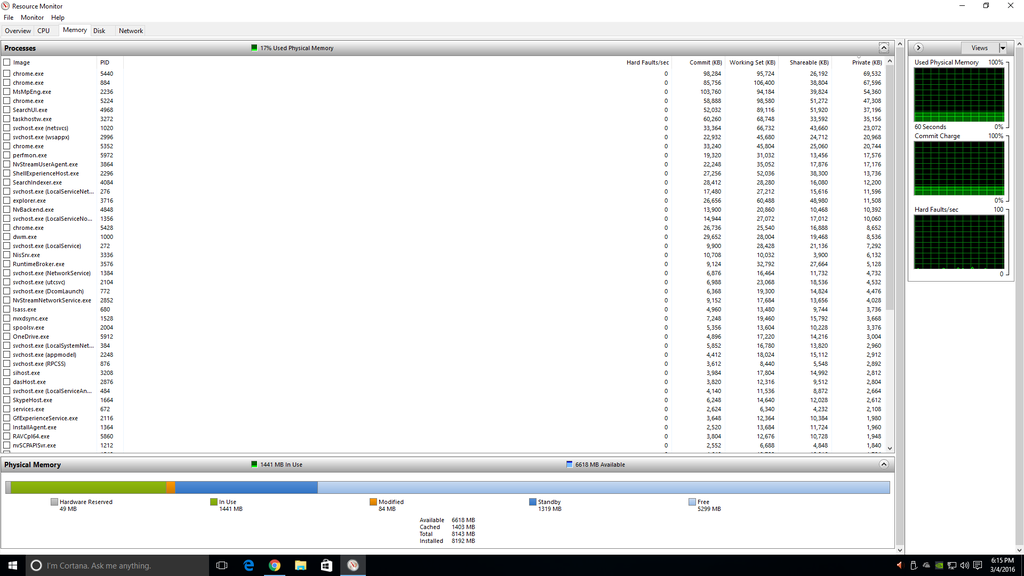 Update...I've reformatted my SSD and have been to the ASRock site to download and install the listed drivers below... INF driver ver:11.0.0.1156 ASMedia SATA3 Driver ver:3.1.6.0000 ASMedia USB 3.0 driver ver:1.16.26.1 Realtek high definition audio driver ver:7560 (Windows 10 64bit ver:6.0.1.7560)...thus far |
Posted By: FS_OK
Date Posted: 05 Mar 2016 at 6:44am
|
All four sticks are secure. It's odd all 16Gigs were being seen and utilized before I installed the new GPU...the fact that each slot and stick throw no errors when booted individually is baffling. I'd rather have bad slots or ram so I know how to proceed rather than this confusion. My next step considered, is to purchase a new Memory kit just to see the results. I'm holding off though. I'm spending my free time researching anything similar to my situation on various forums and posts. I've found nothing really similar yet. 
|
Posted By: parsec
Date Posted: 05 Mar 2016 at 1:34pm
|
Everything unknown is odd or weird until we figure it out. System Browser shows the memory, but in the DRAM Configuration screen, it shows slots A1 and B1 empty, right? When you inserted each DIMM individually, you saw at first 4GB, then 8GB, but nothing after that, correct? I have two of these boards, and have used 16GB of memory in both, so I know it can work. The memory was different, Samsung memory. Are you using an XMP profile to set the memory parameters, or do you set them manually? What is your DRAM voltage at now? Probably 1.5V. What does it show in the UEFI, HW Monitor screen for DRAM voltage? Did you ever try increasing your DRAM voltage? You can safely increase the DRAM voltage with DDR3 memory up to 1.65V. If you are at 1.5V, try 1.6V as a quick test if you are concerned about damage. If nothing changes then set it back to 1.5V. You can also try increasing the VCCSA voltage, which is related to memory. An increase of 0.025 - 0.050V is not extreme. Actually, sometimes an increase in DRAM and the VCCSA voltage is needed for getting memory to OC, which means it increases stability at any speed. So increasing both at the same time might help. Another thing to try is set the memory speed lower as an experiment. Crank it down to 1333 or 1600 from the current 2133. In the DRAM Configuration screen in the UEFI, find the MRC Fast Boot setting, and set it to Disabled. This will cause a slower POST/startup time, but will enable "memory training", which is a real but relatively unknown thing that happens with memory. The only other test I can think of now is to just try the A1 and B1 slots populated, nothing in A2 and B2, and see what happens. Just for fun, what was the video card you replaced? ------------- http://valid.x86.fr/48rujh" rel="nofollow"> 
|
Posted By: FS_OK
Date Posted: 06 Mar 2016 at 4:42am
|
Sorry for the delay. SPent some time at my friends with my computer, swapping hardware for testing. His ram does the same thing in my system as my current ram. However, all my ram registers in his rig. Anyways, to answer your questions... Yes, A1 and B1 slots empty. Correct...8GB is where it stops. I have not set memory parameters so I'm assuming a profile is being used or set to auto in the UEFI config I'll check the voltage and try the recommended. I'll also try the speed settings. Card I replaced was the MSI GeForce GTX 660 2GB |
Posted By: FS_OK
Date Posted: 06 Mar 2016 at 5:04am
|
A1 and B1 slots populated only...it now shows 7.95GB (Installed Memory) disabled Fast boot...no changes set the DRAM Frequency to DDR3-1333 Will change the DRAM Voltage to 1.5V and try again Here's a pic of the previous settings before changes... 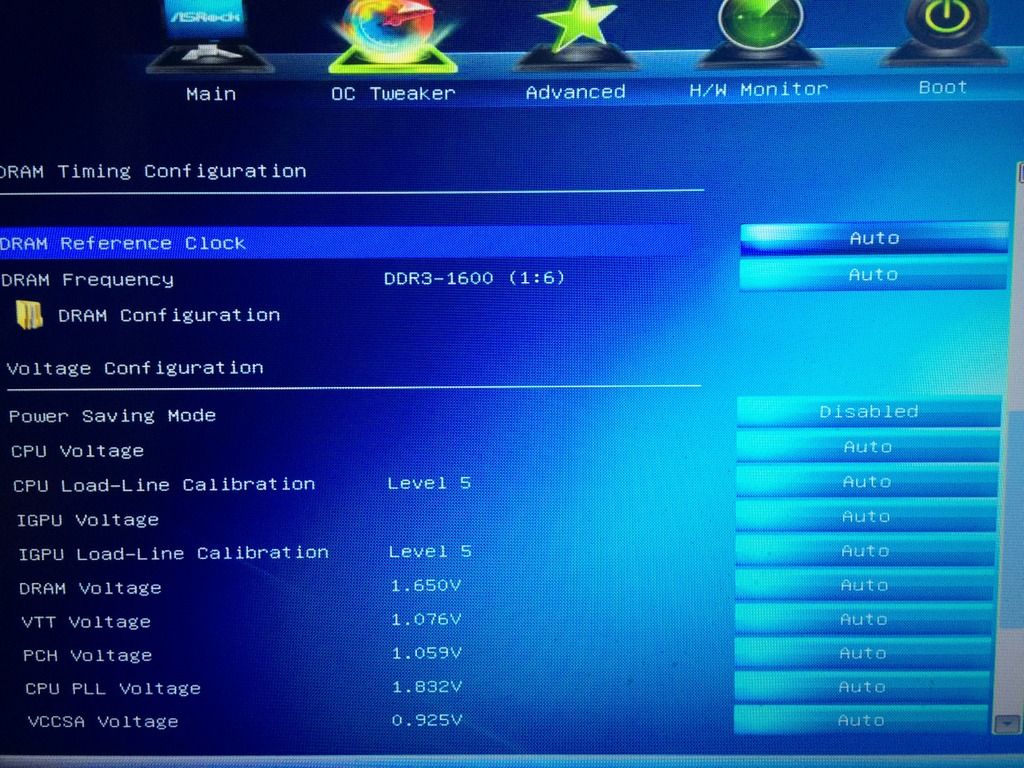
|
Posted By: FS_OK
Date Posted: 06 Mar 2016 at 5:15am
With A1 and B1 populated only...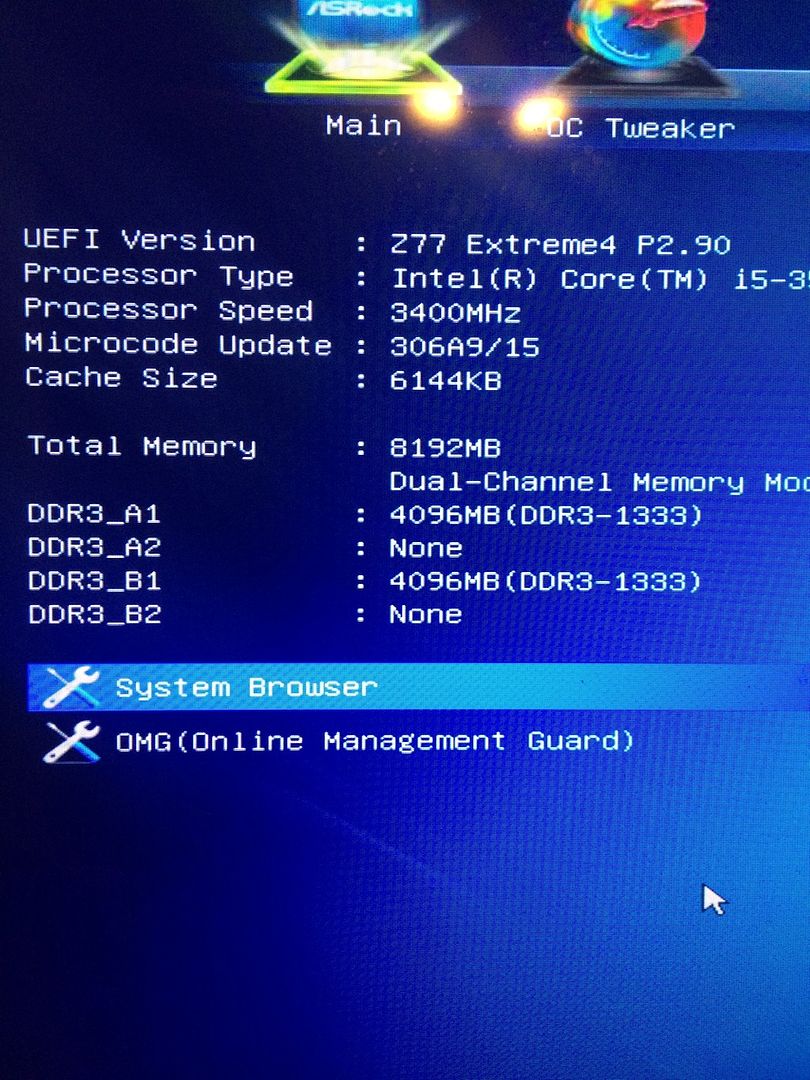 With all slots populated.... 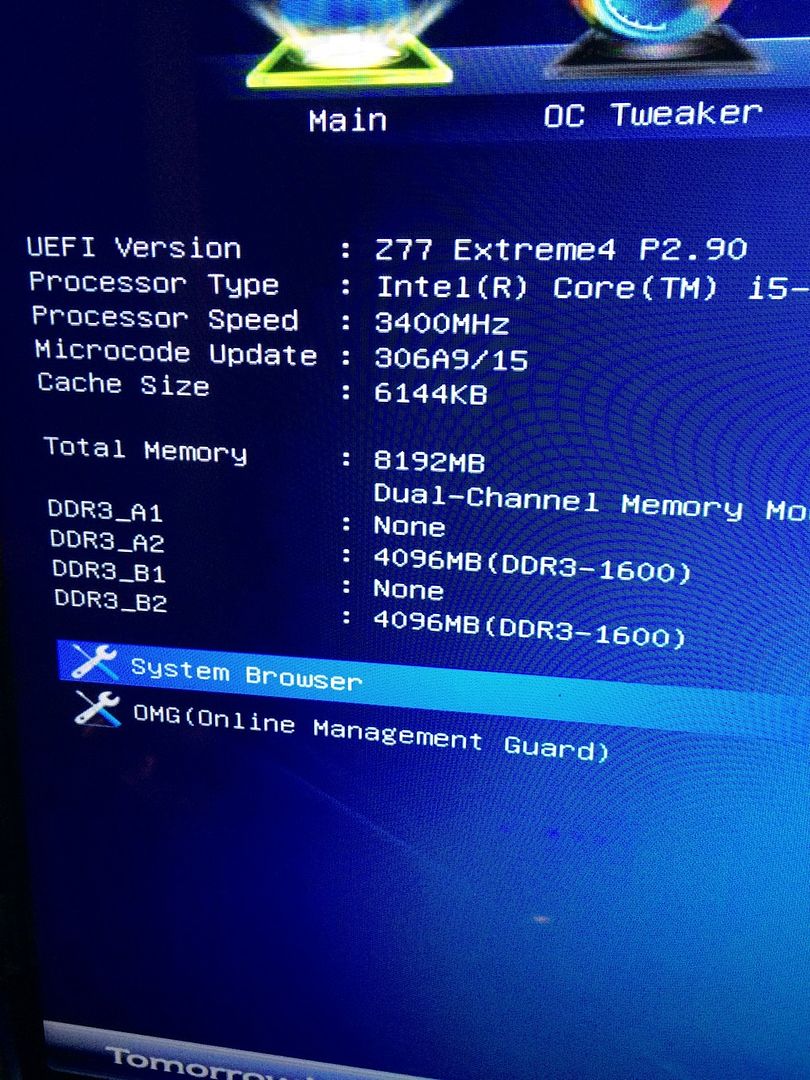 And I'd realized it was already set to 6.50v...I read that wrong...I'll be moving my voltage back up to 6.50v |
Posted By: FS_OK
Date Posted: 06 Mar 2016 at 6:07am
|
Okay, so here's what I'm thinking, and I'm not the most impatient of persons though I'm already considering a couple of options here. 1) New mobo that supports my current hardware 2) With my current rig still functioning, even though it's registering less ram than I have installed, is to buy a new mem kit (2 sticks) at 16GB rather than the 4 sticks of 8GB I'm currently using. 3) Or buy a new mobo that would require me to purchase a new CPU (LGA 1150) and ram kit (16GB) I'm considering just building off this Mobo... http://amzn.com/B00K8KPXUO using this CPU... http://amzn.com/B00KPRWAX8 I'd rather resolve the issue and possibly help others who may experience this same or similar situation, however, I have a large budget to play with and dropping some $$ would resolve my problem very quickly. Your thoughts? |
Posted By: FS_OK
Date Posted: 06 Mar 2016 at 4:31pm
|
Is this throwing an error code? http://vid393.photobucket.com/albums/pp12/jason_flud1/IMG_1137_zps8p4wluw3.mp4" rel="nofollow - http://vid393.photobucket.com/albums/pp12/jason_flud1/IMG_1137_zps8p4wluw3.mp4 |
Posted By: ChrisVMLabs
Date Posted: 22 Dec 2020 at 6:13pm
| I had exactly the same issue today with my Z77 Extremer M. It was an ex home server that out in storage for about a year. Turn on today, only ram a2-b2 slots are recognised. But if I remove ram in a2-b2, the ram in a1-b1 will be recognised. System browser always show all four ram sticks are there, tho. Also, iGPU options are missing. Not sure if this is some kind of a time bomb or not. |
Posted By: ChrisVMLabs
Date Posted: 31 Dec 2020 at 8:19pm
| i actually solved my problem (Z77 Extreme4-M). the story is a bit complicated. I flashed version 1.50 by accident and bicked the board. I had to get a BIOS programmer to flash the bios back to 1.90. The board was unbricked but the same issues were still there. I then tried flash 1.80 and cleared CMOS afterwards. And suprisingly, all back to normal. I wonder if I simply flashed bios 1.80 and cleared the CMOS could solve the issue or not. I thin it would be highly likely. |
Posted By: Xaltar
Date Posted: 31 Dec 2020 at 11:18pm
|
I have seen similar issues on Z77 systems before, in most cases it required a new BIOS ROM (or a ROM flasher to flash externally) and then a full CMOS clear. I suspect a bit of buggy code in the core UEFI from intel that (very) slowly corrupts itself as it isn't restricted to any one manufacturer. In almost all cases a fresh ROM (or fresh rewrite via flasher) fixed the issue combined with a CMOS clear (battery out in some cases). ------------- 
|
Posted By: nowayHussein
Date Posted: 21 Mar 2023 at 9:29pm
|
I have EXACTLY. THE. SAME. PROBLEM. "Wisdom of the ancients" Here I am, feeling like this: |