X370 Taichi fast boot
Printed From: ASRock.com
Category: Technical Support
Forum Name: AMD Motherboards
Forum Description: Question about ASRock AMD motherboards
URL: https://forum.asrock.com/forum_posts.asp?TID=4775
Printed Date: 12 Dec 2025 at 7:29am
Software Version: Web Wiz Forums 12.04 - http://www.webwizforums.com
Topic: X370 Taichi fast boot
Posted By: lflee
Subject: X370 Taichi fast boot
Date Posted: 06 Apr 2017 at 12:59am
|
" rel="nofollow - Finally get the X370 Taichi MoBo from Micro Center, after trying out Asus X370 Prime and MSI X370 Gaming Pro Carbon. Couldn't get the Asus to post at all after chatting with their tech support - BIOS screen only shown briefly, once. The MSI board goes without any problems and is stable, I change the RAM to 2400MHz and is without problem. The only complaint I have with the MSI board is it's slow start - seem to spend a lot of time checking all the stuff in MoBo and don't have a 'fast boot' option. The CPU temperature also stay around 57C at idle. Set up my Taichi also without problem. It even start up Win 10 one time after I forgot to press the DEL key, with the Win 10 installed in the NVMe drive using the MSI board. lol. The only strange thing is that the stock BIOS version doesn't allow instant flash to update BIOS. I have to re-install Win 10, and update BIOS to ver 1.60 using the Windows executable. Good thing is CPU temperature reading is around 29C with the Taichi. I set the RAM to 2400mHz (my RAM is G.Skill 32GB, 2x 16GB), it took 3 BIOS auto restart to get it to work. I still think the boot time is too long (slower than the MSI board), took more than 10 secs for the keyboard to light up (to allow me to press DEL to get into BIOS). Then I select the 'Ultra Fast" boot option, it won't boot. Each time the error code seem to stop at F9. So now I am wondering if I should keep this board or the MSI board. If I cannot achieve fast boot with ASRock Taichi, I might as well just use the MSI board, with faster boot time than the Taichi. Can someone advise how to get the fast boot work? If anyone got it to work? I did some search and do I need to install Win 10 differently to get fast boot to work? My build, if helps to diagnose the problem: - Ryzen 1800X - G.Skill DDR4 2400 16GB x2 - EVGA 1070 SC - Noctua CPU Fan cooler - Samsung EVO 960 256GB NVMe SSD - ASRock Taichi X370 MoBo Thanks! ------------- Ryzen 7 1800x ASRock Taichi X370 |
Replies:
Posted By: mysticjbyrd
Date Posted: 06 Apr 2017 at 1:48am
|
This is a brand new architecture, and the motherboard manufacturers kind of got blindsided by impossible deadlines to boot. You cannot expect things to work flawlessly from the beginning. As far as I know 16gb sticks of DDR4 are all dual rank, which are having more issues with Ryzen atm. These are probably excuses you don't want to hear, and I can understand that, but it is the reality of the situation. If you were booting up quickly with the default settings, and that is what you want, then you should change the memory speeds back. Be patient for bios updates. They will come! If you are brave, then you can try 1.94A, but I wouldn't recommend that. I had a similar issue with the taichi, but I only have 16gb of memory. I could get 3200 to work in version 1.60, but it would drastically reduce my boot time. Now, I am currently using 1.94A 3200 CAS 14, and it boots very quickly. But again, I don't recommend this, as some people have reported issues. The Taichi is a better board than the Carbon, but you can do w/e you want in that regard. ------------- Is "God" able, but not willing to stop evil? Then he is malevolent. Is he both able and willing? Then whence cometh evil? Is he neither able nor willing? Then why call him God??? ??Epicurus |
Posted By: clubfoot
Date Posted: 06 Apr 2017 at 6:18am
|
The only way you can make a valid comparison is to install Windows 10 fresh and clean in UEFI mode on the Taichi! ------------- https://valid.x86.fr/1tkblf" rel="nofollow"> 
|
Posted By: lflee
Date Posted: 06 Apr 2017 at 8:57am
" rel="nofollow -
Thanks!!! I have read about this... but thought might not be applicable. Is there a instructions on how to do this? ------------- Ryzen 7 1800x ASRock Taichi X370 |
Posted By: lflee
Date Posted: 06 Apr 2017 at 9:18am
" rel="nofollow -
Thanks for your reply. The default memory is set to 2133mHz, I set it to 2400mHz, not sure if this is causing the delay in boot. I will change it back to 2133mHz to see if it improves. I am OK to wait, but just want to make sure I am not the only one having issue... and also share the knowledge (like the CPU temperature of more than 50C many people reported on other board). I hope ASRock keep updating the UEFI/BIOS. Are they been good at updating? (The sale person at Micro Center tell me to get Asus - saying they are the best. lol) ------------- Ryzen 7 1800x ASRock Taichi X370 |
Posted By: parsec
Date Posted: 06 Apr 2017 at 12:21pm
I have an ASRock X370 Killer SLI/ac board with a 960 EVO and Windows 10, installed in full UEFI booting mode, so I can use the Ultra Fast setting of the Fast Boot option. As you said, that requires Windows to be installed in a slightly different way, but also your video card must support the UEFI GOP protocol, which your video card does support. I'll get to the punch line first, using the Ultra Fast setting makes no difference in the long POST time of a Ryzen system. The Fast Boot option is really 75% faster POST time, and 25% faster OS loading, which is the actual booting time. That is, as it works on Intel processor/chipset systems. You would need to install Windows 10 again, with the following steps, in order to use the Ultra Fast setting: 1. In the UEFI, Boot screen, find the CSM option. Enabled by default, set it to Disabled. You normally cannot set CSM to Disabled after installing Windows with CSM set to Enabled, it won't work (see 3, below). You must Save and Exit the UEFI before disabling CSM is applied. 2. When you install Windows 10, in the boot order you must select the entry of the installation media with the prefix, "UEFI:". It will look like, "UEFI: < installation media device name>". 3. During the Window installation, choose a Custom installation. Delete all existing partitions on the OS drive first, and then click the New button. You'll get a pop up window saying multiple partitions will be created, just click Ok. You should get four partitions and will be GPT formatted, instead of MBR. This step is essential. You cannot boot Windows with CSM disabled, and the OS drive with MBR formatting. You'll also have an EFI system/boot partition, which is not used with MBR formatting. That's it, besides the video card being GOP compatible. Just let the Windows installation continue from there normally. What is actually happening is with CSM disabled, you will be actually using the capabilities of the UEFI firmware, instead of running it in emulated BIOS mode. CSM is Compatibility Support Module, that gimps the UEFI firmware into BIOS firmware mode from 1998, 16 bit mode, using 1MB of DRAM only, among other things. The only UEFI capability then being used is the GUI interface to the option settings. CSM is used because of all the old, non-UEFI hardware some people use, mainly old video cards that do not support GOP, and old HDDs. Intel's iGPU supports GOP since the Sandy Bridge processors. I hate "Legacy" hardware.  At best, all I gained was a few seconds (3 - 5) out of the 30 second POST time of the current state of Ryzen boards. Unfortunately, apparently whatever the Ryzen memory training POST procedure must do cannot be skipped, and had no EFI POST equivalent. If you have a POST beep speaker installed, and the POST beep option enabled, you can see how long POST takes. Hopefully AMD can do something about the long memory POST procedure in the future. ASRock included the Fast Boot option, since it has been available for years now, and hopefully can be used as it should be some day. ------------- http://valid.x86.fr/48rujh" rel="nofollow"> 
|
Posted By: lflee
Date Posted: 07 Apr 2017 at 11:09am
Hi ! Thanks for the detailed instructions! I will be reinstalling this again this weekend! I check this afternoon and surprise to see new BIOS update for Taichi (ver 2.0! on 4/6/2017), installed and still the RAM showing 2133mHz. Have to set it to 2400mHz. anyway, will do a fresh installation again. Thanks again! ------------- Ryzen 7 1800x ASRock Taichi X370 |
Posted By: parsec
Date Posted: 07 Apr 2017 at 11:31am
|
Another hint to reduce startup time, in the OC Tweaker screen, IF you board's UEFI has the AM4 Advance Boot Training option, set it to Disabled. I would suggest setting this option to Enabled if you increase your memory speed, or add more or new memory. That option change might buy you a few more seconds, but it's not night and day. Also, using Ultra Fast will show up more from a cold boot/startup, since the Windows fast startup option is active at the time, but not on restarts. If you haven't seen this page, there is a FAQ about the "boot time" of AM4 boards. I'll let you read that for yourself: http://www.asrock.com/microsite/AM4TSD/" rel="nofollow - http://www.asrock.com/microsite/AM4TSD/ ------------- http://valid.x86.fr/48rujh" rel="nofollow"> 
|
Posted By: Prodif
Date Posted: 11 Apr 2017 at 4:25pm
|
" rel="nofollow - Loading not characteristic of Windows 10, on time 21 seconds. Bios v2.0, AGESA v1.0.0.3. When it is worth waiting for beta bios with the agesa 1.0.0.4 version? Asus & Gigabyte already updated. |
Posted By: soleil14
Date Posted: 04 May 2017 at 3:51pm
|
The post time of my system is very long. It takes 15 20s to post ( X370 Taichi, bios 2.0). When I enable Ultra fast boot, I cannot get to the bios, even with the UEFI app. With Ultra fast boot enabled and CSM disabled, the boot time still the same.
I changed from X370 Krait gaming to X370 Taichi in the hope of faster post time, but this is a disappointment. |
Posted By: clubfoot
Date Posted: 04 May 2017 at 9:58pm
|
15 to 20 seconds is quite a spread,...what are you using to measure your boot times? And I just have to say,...a PC's boot time is NO indication of how well it performs i.e. speed, stability, functionality, overclockability,..etc. My HP laptop boots in under 5 seconds, but I wouldn't use it for gaming :) Also remember you guys are first time users of a completely new platform, cpu, motherboard and chipset,...there are going to be issues (thanks for being my guinea pigs  ). If your system is running well don't forget to take the time to enjoy it. ). If your system is running well don't forget to take the time to enjoy it.------------- https://valid.x86.fr/1tkblf" rel="nofollow"> 
|
Posted By: parsec
Date Posted: 04 May 2017 at 11:48pm
As you've experienced for yourself, there was no significant difference in POST time between the two boards made by different manufactures. That's because as this point that is just how Ryzen systems work. If you start Task Manager after a cold boot, starting the PC after a Windows 10 shutdown, go into the Startup tab and find the Last BIOS time in the upper right side of the display. My ASRock X370 Killer SLI/ac system has a consistent 19.x seconds time. My ASRock Z270 Gaming K6 system in the same situation is a consistent 6.x seconds. Both PCs use a 960 EVO as the OS drive with Windows 10. The other hardware is similar, video card and several drives connected to the board. Both use DDR4 memory, two DIMMs but at not quite the same speeds. No major secondary hardware differences between the two PCs. What we are left with is the Ryzen POST time vs Kaby Lake POST time. At this point Ryzen's POST time is three times that of the Kaby Lake PC. My Intel Skylake PC does not POST quite as quickly as the Kaby Lake PC does, it's several seconds slower. That seemed to be related to the use of NVMe SSDs. Users of Skylake systems complained of a relatively longer POST time. The experience with Skylake and some refinements may make that possible. Intel X99 HEDT boards are known for their long POST times, due to the complexity of that platform. Simple systems like my DeskMini 110W with a dual core CPU, DDR4 memory at 2133, using the Intel iGPU, have a very short POST time and have the Windows 10 desktop displayed in half the time of my Kaby Lake PC. Users tend to blame the mother board for situations like this, but the board is only the part that contains the processor and chipset of a platform. Parts of the UEFI/BIOS like the CPU microcode and various Option ROMs are provided by the platform manufacture (AMD or Intel) to the board manufactures. The mother board manufactures can only do so much to "fix" things like a long POST process. All users can do is wait and hope AMD can shorten the POST time of the Ryzen system. As said above, the length of a system's POST time is not an indication of performance, or a lack of performance. If you disable the Full Screen Logo option in the Boot screen, you can see the last few POST process codes displayed on the screen. On my Ryzen PC, I see A0 or A9 codes shown for a few seconds, those are SATA related POST codes. Checking the PC's drives is normally done at the end of POST. I then see a 99 POST code, which is related to PCIe devices. I assume that is the POST check of the NMVe 960 EVO, that was also slow in the Skylake PC. ------------- http://valid.x86.fr/48rujh" rel="nofollow"> 
|
Posted By: AlbinoRhino
Date Posted: 05 May 2017 at 1:32am
|
Well this is a pretty big bummer. I purchased an M.2 drive just to get fast booting and it looks like I've wasted my money. I guess I'll return it. To most, sitting at a station waiting for a 20second boot might seem trivial, but to me it is not acceptable. |
Posted By: clubfoot
Date Posted: 05 May 2017 at 2:29am
|
" rel="nofollow - What motherboard and cpu do you have? ------------- https://valid.x86.fr/1tkblf" rel="nofollow"> 
|
Posted By: AlbinoRhino
Date Posted: 05 May 2017 at 5:41am
|
I have the X370 Killer SLI A/C paired with a 1700x. I'm used to a 6 second boot time (to a usable desktop screen) on my laptop. If they can't bring these boot times down I will swap the M.2 drive out with another cheaper SSD. I misunderstood the value of an M.2 anyways. I thought it would help with a fast startup, but come to find out it looks like it is only a champion at moving large amounts of data. It is the OS drive so it's really overkill for my purposes. |
Posted By: AlbinoRhino
Date Posted: 05 May 2017 at 5:42am
" rel="nofollow -
Our of curiosity... Have you used hibernation or sleep mode? If so how is the response time? |
Posted By: clubfoot
Date Posted: 06 May 2017 at 7:10am
|
[URL=][/URL]Sorry I don't have a Ryzen system,... It's in my signature. But I'm very curious about the Ryzen. In general if you use sleep/hybernation your PC will be ready faster. It's worth a shot. ------------- https://valid.x86.fr/1tkblf" rel="nofollow"> 
|
Posted By: soleil14
Date Posted: 08 May 2017 at 8:50pm
|
I found a way to improve the post time on my X370 Taichi. Just disable AM4 Advenced Boot Training and my post time now is only 10s. The probleme is now I can OC my Ram to only 2666MHz, it was 3200 Mhz when AM4 Advenced Boot Training is enabled.
|
Posted By: parsec
Date Posted: 08 May 2017 at 10:50pm
A PC's startup time has two parts, POST (Power On Self Test), and the actual loading and running of the OS, which is the "boot" time. If you had a POST beep speaker connected to your board, and Boot Beep option enabled in the UEFI, Boot screen, you could track the POST time, and the actual Windows boot time. When you hear the single POST Ok beep, that is the point that Windows begins to boot, and not before that. The fastest SSD in the world cannot do anything to change how long POST is on a system. On my X370 Killer SLI/ac board with a 1700X and Samsung 960 EVO for the OS drive, after the POST Ok beep, from a cold start, I see the Windows logo for ~one second (Full Screen Logo is disabled), I don't see the circle of spinning dots indicating Windows is loading at all. The Windows logo quickly fades, and since I don't have a password set on this PC, the Desktop is displayed immediately. From POST Ok beep to Desktop is at most three seconds, that is my Windows "boot" time. Someone asked about waking from Sleep in a Ryzen PC. Windows 10 Sleep works fine on my Ryzen PC, the wake up time is no different than any other PC I've used. POST does not run when waking from Sleep. The long wait at the station as you put it, is all Ryzen waking up and completing POST. Yes it is long, even longer than my Intel X99 PC, that are always disliked for their long POST times. Why Ryzen takes so long to wake up and POST, I don't know. Besides Ryzen's memory compatibility situation, the long Ryzen POST time is its main negative feature. Another unfortunate reality is NVMe SSDs do not provide a substantially lower OS boot time than a decent SATA SSD. I assume you have an NVMe SSD, you mentioned M.2, but there are SATA M.2 SSDs, and multiple models of M.2 NVMe SSDs, some faster than others. Many NVMe SSD users have complained about the little to no difference in OS booting time, so you are not alone or doing something wrong. Why that is the case is not understood well. It might be that the Windows file system, long overdue for an overhaul or replacement since it was designed for mechanical HDDs, is the bottleneck. The TRIM instruction added to the SATA standard and now NVMe standard is a workaround for NAND/flash storage that it needs, and is not provided in the Windows file system. Sorry to say, but if the long startup time of Ryzen boards is not acceptable, then you'll need to return your Ryzen board along with your M.2 SSD. We have no idea at this time if the Ryzen initialization and POST time will be, or can be, reduced. I don't like it either. My Intel Z270 PC using the same 960 EVO SSD as the OS drive, is less than 10 seconds from power button press to Windows Desktop. ------------- http://valid.x86.fr/48rujh" rel="nofollow"> 
|
Posted By: AlbinoRhino
Date Posted: 09 May 2017 at 2:20am
" rel="nofollow -
I won't be returning my board. I'll just need to slow my roll and change my habits. Well, I will eventually change boards once I've tinkered a bit with the Kill SLI and the rush on the Taichi boards is over. Not due to a boot time however. It's too early to tell if they can still improve the Ryzen1 boot times, but this is definitely something they might look into for Revision 2. It's not a deal killer for me, but it is super unfortunate that in 2017 you're looking at such lengthy boot times. I'll have to pick up one of those tiny speakers for sure. Right now I have no way of determining any sort of codes that could be throw at me. |
Posted By: soleil14
Date Posted: 11 May 2017 at 11:39pm
|
" rel="nofollow - my X370 taichi now only need 13s to boot: https://www.youtube.com/watch?v=TP9ygqf62E0
|
Posted By: clubfoot
Date Posted: 12 May 2017 at 12:39am
Then the only question you have to answer yourself is if it is worth the reduction in memory o/c? Depending on how you use your system,...it maybe a mute point.  ------------- https://valid.x86.fr/1tkblf" rel="nofollow"> 
|
Posted By: debaser
Date Posted: 12 May 2017 at 1:25am
I prefer higher speed memory than saving 2-3 seconds post time.
 |
Posted By: soleil14
Date Posted: 13 May 2017 at 9:11pm
It's not 2,3 s. It's at least 10s. I'm obsessed with the boot time, so my choice is faster boot time :)
|
Posted By: parsec
Date Posted: 13 May 2017 at 10:40pm
I wrote about disabling the AM4 Advance Boot Training in my second post on page 1 of this thread, to reduce POST time. "Memory training" can be enabled or disabled on Intel processor/chipset mother boards too. But for whatever reason on AM4 boards, it is slow compared to Intel systems. Hopefully the new AGESA microcode updates (one being released in UEFI updates soon) will improve POST time and memory support. ------------- http://valid.x86.fr/48rujh" rel="nofollow"> 
|
Posted By: parsec
Date Posted: 13 May 2017 at 10:45pm
If you are using Windows 10, check the Startup tab in Task Manager, and find the Last BIOS time. If your Last BIOS time is ~10 seconds, for my Ryzen system that would be a reduction of nine seconds. ------------- http://valid.x86.fr/48rujh" rel="nofollow"> 
|
Posted By: soleil14
Date Posted: 14 May 2017 at 9:11am
It's only 7.3s: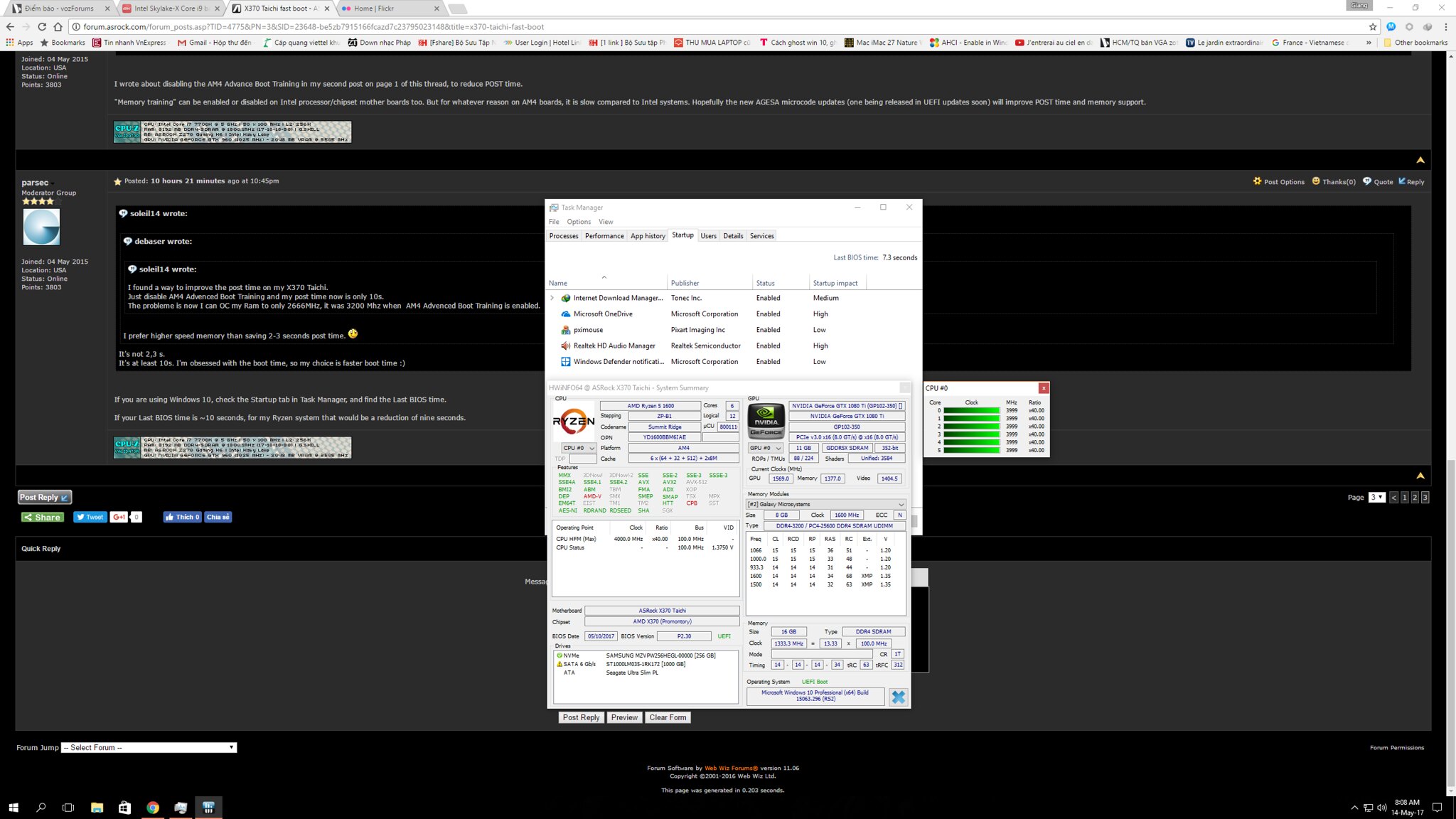 |
Posted By: parsec
Date Posted: 14 May 2017 at 6:51pm
7.3 seconds is flyin' for Ryzen.  Once again demonstrating that Ryzen memory speed and training is the main glitch related to Ryzen processors. My BIOS time is 19.6 seconds. I have RAID enabled and one RAID array. All SSD system, so not waiting for HDDs to wake up. RAID may be slowing my time down, I see a few SATA POST codes displayed for several seconds. Will new AGESA updates speed up memory training? Would be nice.  ------------- http://valid.x86.fr/48rujh" rel="nofollow"> 
|
Posted By: debaser
Date Posted: 14 May 2017 at 7:00pm
My bios time with memory training on (3200MHz memory won't cold boot without it) |
 clubfoot wrote:
clubfoot wrote: