Ab350m pro4 won't POST! Help please!!
Printed From: ASRock.com
Category: Technical Support
Forum Name: AMD Motherboards
Forum Description: Question about ASRock AMD motherboards
URL: https://forum.asrock.com/forum_posts.asp?TID=6962
Printed Date: 02 Jan 2026 at 7:32pm
Software Version: Web Wiz Forums 12.04 - http://www.webwizforums.com
Topic: Ab350m pro4 won't POST! Help please!!
Posted By: Seien
Subject: Ab350m pro4 won't POST! Help please!!
Date Posted: 17 Dec 2017 at 12:10am
|
" rel="nofollow - Guys, Ill be honest. I'm absolutely desperate. I just can't figure this one out. At this point im close to sending it all back and giving up. I hope someone can help! Basically all the fans work so everything is getting power, but there is no output to the monitor. Specs: MB: Asrock ab350M Pro4 AM4 CPU: AMD Ryzen 7 3.4GHZ 8-core
Cooler: Cryorig C7 with AM4 Upgrade Kit Hard Drive: Samsung 960 EVO M.2 500GB GPU: MSI GeForce GTX 1070 Case: Fractal Design Define Mini C PSU: Corsaire CX-M Series CX550M Ram: G.Skill Flare X 16GB (2x8gb) Model F4-2400C15D-16GFX I have read up a bunch of threads and i've tried the most common solves people have had. Here is what I have already tried: 1) Making sure Ram is correctly slotted in 2/4 slots (it took more force than I was expecting) 2) Testing the GPU on another computer and it works perfectly 3) Originally I had ram that wasn't listed QVL so I just changed to the Flare X thinking that would solve it. It did not =( (Original ram GeIL Evo Potenza 16GB Model GPR416GB2400C16DC which was not the specific AMD Ryzen edition so I thought maybe that was causing it not to post) 4) Plugging the monitor into the graphics card only. Took me a while and some reading to realize that the integrated graphics doesn't work on this board. 5) Removing the MB from the case on the offchance that one of the mb mounts was incorrect or touching the board and shorting it. I can't remember if this was before I realized the integrated graphics didn't work though, so maybe I should do that with the graphics card hooked up again. 6) Along with step 5 I unplugged everything non essential (HD, case fans, etc) and just left the Ram, CPU, heatsink, case power (to turn on), to see if it would post, but it did not. 7) I tried booting with No ram in. When I did this, it stayed on for about 15 seconds (but no post) and then rebooted. If I leave it, it continues this cycle of Rebooting every 15 seconds. 8) Unplugged and replugged everything back in just in case I had something halfway plugged in 9) Resetting CMOS I'm gonna be honest, I'm really discouraged. I have built 4 computers and no problems (but I am in no way even an ametuer, I really barely know what i'm doing). I have asked multiple people if it could be the motherboard, and they all say that it COULD but it's unlikely. Is there something i'm missing? Im almost to the point of offering to pay someone for the solution! Any help would be appreciated! |
Replies:
Posted By: zlobster
Date Posted: 17 Dec 2017 at 12:38am
|
" rel="nofollow - Are there ANY beeps? Are you able to get to UEFI at least? Also, try these: - try just 1 stick of RAM in all slots - repeat the above with the other stick of truth, lol no, RAM - try the DOS re-flash method for UEFI - clear CMOS to defaults - check if your CPU cooler is seated properly and the TIM is applied OK EDIT: this means to redo the TIM application again; cleaning, re-applying, etc. See here: http://forum.asrock.com/forum_posts.asp%3FTID=6937&title=issues-with-cryorig-cooling-on-asrock-am4" rel="nofollow - http://forum.asrock.com/forum_posts.asp%3FTID=6937&title=issues-with-cryorig-cooling-on-asrock-am4 - check if there is a fan hooked to the CPU fan header (idk, hardly your case but worth to check) Please keep us posted. Hope any of the above helps. ------------- 1700X ZP-B1 (stock); X370 Taichi (UEFI 3.10); 16GB F4-3200C14-8GFX XMP; 256GB 960 EVO; RX 580 NITRO+ 8GB |
Posted By: MisterJ
Date Posted: 17 Dec 2017 at 12:45am
|
" rel="nofollow - Seien, Ryzen processors do not have an integrated GPU, so you must use the graphics card. I know little about your board, but I assume you have no Doctor Debug hex display. You may wish to purchase a speaker so you can hear the beep code. The PSU looks a little light. Does it have connections for the CPU 8-pin and 4-pin power connections? Can you beg or borrow a 650 or so Watt PSU to try? Are the fans on the video card running? If you can get into BIOS, please do an F9 then F10. Also check the HW Monitor page form temps and voltages. F12 will put a screenshot on a plugged FAT formatted USB stick. Make sure PCIe power connectors go to the video card and CPU connectors to CPU. The next thing to check may be the CPU for bent pins or thermal compound on the pins. Enjoy, John. EDIT: Please tell us your BIOS version and please do not try to flash it! ------------- Fat1 X399 Pro Gaming, TR 1950X, RAID0 3xSamsung SSD 960 EVO, G.SKILL FlareX F4-3200C14Q-32GFX, Win 10 x64 Pro, Enermx Platimax 850, Enermx Liqtech TR4 CPU Cooler, Radeon RX580, BIOS 2.00, 2xHDDs WD |
Posted By: Seien
Date Posted: 17 Dec 2017 at 12:54am
|
" rel="nofollow - [URL=][/URL]zlobster, Thank you for responding! I tried ram in all slots, no dice :(. Also tried to reset cmos (by moving the pins on the mb and then back). There is a cpu fan header hooked up and it is running. I am not sure how to do the DOS method but I?™ll lookk it up!! Also, I?�m so nervous to undo the thermal paste and reseat it but I?™ll try! That part always makes me nervous when doing it the first time. Thank you for the ideas! |
Posted By: Seien
Date Posted: 17 Dec 2017 at 1:00am
" rel="nofollow -
Thank you for the reply! The psu does have connections for the mb connections (24 pin big one and a smaller one, I don?™t remember the pins off hand). There are connections for the gpu as well (a solid 8 pin into psu and a 6+2 into the gpu). I think I?™ll try to grab a speaker, maybe that will give me some clues! I?™ll try to contact a friend who might can let me borrow a new psu. The fans on graphics card are spinning, but still no video. Sadly because it won?™t output any video I can?™t see any bios info :(. I?™m glad you said not to flash the bios because I had considered it! I think the pins are right into the psu from gpu, is above the correct way to do it or do I need to flip cable around? Thanks so much for all your help! I?™ll check the pins on cpu...the thermal paste was very nerve racking and I?™m worried about messing it up! |
Posted By: MisterJ
Date Posted: 17 Dec 2017 at 1:06am
|
Seien, it is not a good idea to try to update the BIOS when the system is not stable. Please do NOT attempt! When it is time, I recommend you use the Instant Flash method. Please answer my questions before you remove your CPU cooler. I understand your nervousness about removing the cooler, but I have done it several times to replace CPUs and boards with no problems - I do recommend some TIM cleaning solvent. Enjoy, John. ------------- Fat1 X399 Pro Gaming, TR 1950X, RAID0 3xSamsung SSD 960 EVO, G.SKILL FlareX F4-3200C14Q-32GFX, Win 10 x64 Pro, Enermx Platimax 850, Enermx Liqtech TR4 CPU Cooler, Radeon RX580, BIOS 2.00, 2xHDDs WD |
Posted By: datonyb
Date Posted: 17 Dec 2017 at 1:58am
|
right my money is on the power connectors or the cpu location/socket may i suggest first follow the 24 pin power to the board (make sure the additional break-off 4 pins also push down correctly) this is actually a 20+4 and the 4 pins tend to not push down with the other 20 second the gpu card power MUST be the 6+2 and connected to the output of psu pcie 8 pin socket thirdly the motherboard also need an extra 8 pin power from the psu this must be labelled cpu/eps and it can only be 4+4 plug (some boards only need the 4 pins) your needs the 8 (4+4) it is highly likely you have mixed up the pcie 6+2 and the cpu/eps (4+4) dont worry its quite common to do this if you have checked and tested the above i suggest you move onto removing the cpu and looking carefully for bent pins or traces of thermal grease on socket holes or cpu pins dont be messing with that bios at all yet for gods sake ! ------------- [url=https://valid.x86.fr/jpg250]  [/url] [/url]3800X, powercolor reddevil vega64, gskill tridentz3866, taichix370, evga750watt gold |
Posted By: Seien
Date Posted: 17 Dec 2017 at 3:58am
Thank you for the help! I'm honestly not quite sure I did all those things right so I took a few pictures! The GPU has the 2+6 side plugged into it and the psu side has the 8 pin. The way the PSU comes (as seen in the pictures via the giant cable) is hard wired with the 24 pin connector and the 8 pin cpu connector on their own lines, so I cant make sure they are in all the way in the PSU because they are blocked off by the box itself. The board is getting some power because all the fans come on, but maybe it's still a problem? The thing that confuses me is there is some lable on the PSU of 4+4 CPU, which doesnt make a lot of sense because the PSU comes with that line already separate? Maybe you can make heads or tails of it From the pictures?! Seriously, thank you for your help! Edit: Having trouble uploading pictures here so I just posted them on IMGR http://imgur.com/a/4vXmv" rel="nofollow - http://imgur.com/a/4vXmv     |
Posted By: zlobster
Date Posted: 17 Dec 2017 at 4:12am
|
Hmm, from your pictures I can't see a cable going to your GPU, the 1070. Your 1070 should also be hooked to the PSU. Also, what are you powering from the 'PERIPHERAL & SATA' connector? Pls don't tell me it's the GPU.  ------------- 1700X ZP-B1 (stock); X370 Taichi (UEFI 3.10); 16GB F4-3200C14-8GFX XMP; 256GB 960 EVO; RX 580 NITRO+ 8GB |
Posted By: Seien
Date Posted: 17 Dec 2017 at 4:26am
Whoops! Forgot to include that picture! So here is the picture going into the GPU (its the 6+2). The side that goes into the PSU is the only plugged in thing on the 6+2/4+4 side of the PSU (But I have hte full 8 pin connector plugged into that one).
I have another normal HD that the Peripheral is going to! Forgot to mention that in my specs. So is the plugged in 8 pin for the GPU in the right spot in the PSU? The way the lable has the 4+4 on it makes me worried i plugged that into the wrong spot!  |
Posted By: zlobster
Date Posted: 17 Dec 2017 at 4:47am
|
2 things here: - your SSD should go in the ULTRA M2 slot, not the lower (current) one. - check is the power cables are all tucked in tight, i.e. there is no loose power connector. ------------- 1700X ZP-B1 (stock); X370 Taichi (UEFI 3.10); 16GB F4-3200C14-8GFX XMP; 256GB 960 EVO; RX 580 NITRO+ 8GB |
Posted By: datonyb
Date Posted: 17 Dec 2017 at 4:58am
|
what i cant seem to work out is even on corsair tech support website the pictures of output on the psu show three 6 pin sata and only one 8 pin which is labelled pcie & cpu/eps........quite how one outlet supplies two very different connections on the pc is a weird one is there a splitter lead i wonder ------------- [url=https://valid.x86.fr/jpg250]  [/url] [/url]3800X, powercolor reddevil vega64, gskill tridentz3866, taichix370, evga750watt gold |
Posted By: zlobster
Date Posted: 17 Dec 2017 at 5:06am
My thoughts exactly! When looking for the PSU specs I came across https://www.hardwareinsights.com/corsair-cx550m-farewell-group-design/" rel="nofollow - https://www.hardwareinsights.com/corsair-cx550m-farewell-group-design/ This PSU looks very bad design- and performance-wise. The ATX 12V cable is fixed and comes together with the 24-pin one. The 4+4/6+2 ought to be used if the MOBO has another 4-pin EPS, what I'm assuming. If you occupy this connector with an additional 4-pin CPU EPS, then the GPU powering is beyond me. EDIT: typos ------------- 1700X ZP-B1 (stock); X370 Taichi (UEFI 3.10); 16GB F4-3200C14-8GFX XMP; 256GB 960 EVO; RX 580 NITRO+ 8GB |
Posted By: Seien
Date Posted: 17 Dec 2017 at 7:00am
Seriously! Such a confusing design! So, I guess I have it hooked up correctly then (8 pin into 6+2 GPU, and the two pre-run cables into CPU/MB. That is ultra confusing. I double checked and all of the power cables are in all the way, quite snug. I did go ahead and move the M.2 just in case that had something to do with it, but it didn't seem to matter. I ripped out an internal speaker from an old dell, but im not sure the connection fits this MB. Here are some pics and the slot i THINK it should go in?
  |
Posted By: zlobster
Date Posted: 17 Dec 2017 at 7:57am
|
Side note: your SSD should perform better when it's installed in the first slot, as you did now. No worries there. As you see the tweeter you've ripped from the poor old Dell is a plain 2-wire thingy. Why on Earth they hooked it to a 5-pin connector, I don't know. Must be some ancient technology from our ancestors. According to the motherboard's manual (please check it yourself as well, p.29) you should connect the buzzer to the leftmost and rightmost pins to the top row of this header. Again, as per manual it goes like this (top row, left to right): +5V, dummy, dummy, SPEAKER. Try to connect just the 2 wires to these pins. It's really tricky, I know. Careful! Oh, and don't worry about 'polarity' too much. It should make (some) sounds either way. Getting the beeper to work is our topmost priority. We need to know what the board is telling us! Beep codes here -> https://ddr4motherboard.com/beepcodes/ASROCK-AB350M-PRO4" rel="nofollow - https://ddr4motherboard.com/beepcodes/ASROCK-AB350M-PRO4 Something noteworthy - sometimes front panel PC headers are not following the mobo pinouts too precisely, or the connectors themselves leave room for error when connecting them. Could you please remove everything EXCEPT for the power button (check manual). Even better - remove ALL headers and leave the pins bare. If you have a steady hand you could try to short-circuit the correct pins with a flat screwdriver. This may sounds scary, but you're just doing what the power button does. WARNING! EXTREMELY DANGEROUS. This may lead to permanent damage to motherboard and components if you don't do it right or if you have a shaky hand. Triple-check the manual for the correct pins and get a glass of whisky to relax your shaky hands, if you ever decide to try this. If you have a spare connector and a wire cutter you can simulate the button too. All this aims to rule out any improperly connected front panel headers. Another thing - please check if you haven't forgotten the CMOS clear jumper in the wrong position. ------------- 1700X ZP-B1 (stock); X370 Taichi (UEFI 3.10); 16GB F4-3200C14-8GFX XMP; 256GB 960 EVO; RX 580 NITRO+ 8GB |
Posted By: Seien
Date Posted: 17 Dec 2017 at 12:34pm
Ah thank you! Okay, that is crazy about the dell! I was having trouble getting the 2 wires to work, so i'll search tomorrow for a store that sells them in my area (if I can figure out where to look). Worst case scenario, I'll order from amazon and have it in 2 days. I went ahead and unplugged everything from the case except the power but still no dice! Drat, I really thought that might be it! Cmos is also correct. Hopefully the beeps will work and tell us something!
|
Posted By: Seien
Date Posted: 20 Dec 2017 at 2:30am
| " rel="nofollow - BAD NEWS! GOt a speaker in and it gave me NO BEEPS! When I take the RAM out it gives me 3 beeps. Aghhhh, what to do now? Should I just start RMA'ing parts? |
Posted By: zlobster
Date Posted: 20 Dec 2017 at 2:46am
|
" rel="nofollow - Darn it! Did you follow my suggestions to the letter? I've seen somewhere around here that a guy has a similar issue when he swaps his 1080 for a 580. When he does this he can only POST when the GPU is connected to monitor via HMDI. Can you try different monitor cables/interfaces? If nothing helps, my first choice for RMA would be the darn mobo. Almost every second topic here is regarding the same model, with similar troubles. Too crazy to be coincidence, if you ask me. Fingers crossed! ------------- 1700X ZP-B1 (stock); X370 Taichi (UEFI 3.10); 16GB F4-3200C14-8GFX XMP; 256GB 960 EVO; RX 580 NITRO+ 8GB |
Posted By: Seien
Date Posted: 20 Dec 2017 at 3:07am
Strange! I just tried all the different cables I have (tried hdmi in both slots, and dvi in the one slot) and still nothing! It's just so odd that it gives all appropriate error codes for ram when it is slotted incorrectly but nothing when it boots. If I hadn't tried the graphics card in my old computer I would be convinced it was that. That is crazy that all these problems are from the same MB! If I have to RMA it, do you have any recommendations for which one to get? I need one with no problems after all this haha
|
Posted By: Xaltar
Date Posted: 20 Dec 2017 at 3:52am
" rel="nofollow -
The 4+4 is usually CPU power and should be connected to the motherboard. I take it there is a separate 8pin CPU power connector too? I'd look at your PSU manual carefully and see what the power connectors are supposed to be if you have not already. An 8pin PCIe power should always be 6+2 not 4+4. The power from both 8pin PCIe and 8pin CPU is the same, both are 12 volt power connections but the pinout is different. Ordinarily they should not be interchangeable (different moldings on the connectors) but we have seen time and again that it is often easy to force them in where they don't belong. It is possible that a 4+4 pin (marked on the PSU) with the correct cable can function as a PCIe 8pin so long as the pinout on the GPU end has been switched correctly. Check to make sure the cable you are using is the correct one, that is the only thing I can think of that could be causing your issue (outside of actual faulty components).
------------- 
|
Posted By: Seien
Date Posted: 20 Dec 2017 at 4:36am
|
" rel="nofollow - I GOT IT!!!!!! WOW! Thank you zlobster, and EVERYBODY for all your help. Here is what I finally determined and how I fixed it. After being completely perplexed by the fact that the speaker would give all appropriate error codes when I removed the RAM and the graphics card, I finally thought "Maybe when I tried to clear the CMOS somehow I didn't do it right?" So, I looked in my manual and follwed the instructions again (move the pins, wait 5 seconds, move them back) but it didn't do anything. THEN, I googled CMOS reset options, and someone on a forum said that you could try to boot it with the CMOS in reset mode. I did that and it gave me a flicker of blue screen. That was the first thing that I have seen on the monitor! I switched it back, and VOILLA! So maybe I was doing some cmos resetting incorrectly? For anyone reading this later, Here is what I believe was the problem in its entirety. I bought incompatible ram (intel, not AMD potenza). I Got the New compatible ram in. However, I must not have been correctly resetting the CMOS and so it was storing the information from the incompatible ram while trying to run with the new ram. Once I cleared the CMOS, the new ram worked like a charm and the computer POSTed. Seriously, thank you all so much. I have been at my wits end on this thing, and had it not been for ya'll I would have given up a long time ago. You are awesome! A true Christmas Miracle! |
Posted By: zlobster
Date Posted: 20 Dec 2017 at 8:46pm
We need a happy emoji with a Christmas hat!  Happy fragging and much productivity with your new build! Hope it makes you happy for times to come! IDK about CMOS clear, though. If one needs advanced clearing hacks for that, I'd rather call it poor board/FW design. But all is good when it ends good. P.S. Please mark the topic *SOLVED*. Hope others see it and it helps them too! ------------- 1700X ZP-B1 (stock); X370 Taichi (UEFI 3.10); 16GB F4-3200C14-8GFX XMP; 256GB 960 EVO; RX 580 NITRO+ 8GB |
 MisterJ wrote:
MisterJ wrote: