
 |
Ab350m pro4 won't POST! Help please!! |
Post Reply 
|
Page 123> |
| Author | ||
zlobster 
Groupie 
Joined: 02 Sep 2017 Status: Offline Points: 403 |
 Post Options Post Options
 Thanks(0) Thanks(0)
 Quote Quote  Reply Reply
 Topic: Ab350m pro4 won't POST! Help please!! Topic: Ab350m pro4 won't POST! Help please!!Posted: 20 Dec 2017 at 8:46pm |
|
|
We need a happy emoji with a Christmas hat!
 Happy fragging and much productivity with your new build! Hope it makes you happy for times to come! IDK about CMOS clear, though. If one needs advanced clearing hacks for that, I'd rather call it poor board/FW design. But all is good when it ends good. P.S. Please mark the topic *SOLVED*. Hope others see it and it helps them too! |
||
|
1700X ZP-B1 (stock); X370 Taichi (UEFI 3.10); 16GB F4-3200C14-8GFX XMP; 256GB 960 EVO; RX 580 NITRO+ 8GB
|
||
 |
||
Seien 
Newbie 
Joined: 16 Dec 2017 Status: Offline Points: 13 |
 Post Options Post Options
 Thanks(1) Thanks(1)
 Quote Quote  Reply Reply
 Posted: 20 Dec 2017 at 4:36am Posted: 20 Dec 2017 at 4:36am |
|
|
I GOT IT!!!!!! WOW! Thank you zlobster, and EVERYBODY for all your help. Here is what I finally determined and how I fixed it.
After being completely perplexed by the fact that the speaker would give all appropriate error codes when I removed the RAM and the graphics card, I finally thought "Maybe when I tried to clear the CMOS somehow I didn't do it right?" So, I looked in my manual and follwed the instructions again (move the pins, wait 5 seconds, move them back) but it didn't do anything. THEN, I googled CMOS reset options, and someone on a forum said that you could try to boot it with the CMOS in reset mode. I did that and it gave me a flicker of blue screen. That was the first thing that I have seen on the monitor! I switched it back, and VOILLA! So maybe I was doing some cmos resetting incorrectly? For anyone reading this later, Here is what I believe was the problem in its entirety. I bought incompatible ram (intel, not AMD potenza). I Got the New compatible ram in. However, I must not have been correctly resetting the CMOS and so it was storing the information from the incompatible ram while trying to run with the new ram. Once I cleared the CMOS, the new ram worked like a charm and the computer POSTed. Seriously, thank you all so much. I have been at my wits end on this thing, and had it not been for ya'll I would have given up a long time ago. You are awesome! A true Christmas Miracle! |
||
 |
||
Xaltar 
Moderator Group 

Joined: 16 May 2015 Location: Europe Status: Online Points: 32583 |
 Post Options Post Options
 Thanks(0) Thanks(0)
 Quote Quote  Reply Reply
 Posted: 20 Dec 2017 at 3:52am Posted: 20 Dec 2017 at 3:52am |
|
The 4+4 is usually CPU power and should be connected to the motherboard. I take it there is a separate 8pin CPU power connector too? I'd look at your PSU manual carefully and see what the power connectors are supposed to be if you have not already. An 8pin PCIe power should always be 6+2 not 4+4. The power from both 8pin PCIe and 8pin CPU is the same, both are 12 volt power connections but the pinout is different. Ordinarily they should not be interchangeable (different moldings on the connectors) but we have seen time and again that it is often easy to force them in where they don't belong. It is possible that a 4+4 pin (marked on the PSU) with the correct cable can function as a PCIe 8pin so long as the pinout on the GPU end has been switched correctly. Check to make sure the cable you are using is the correct one, that is the only thing I can think of that could be causing your issue (outside of actual faulty components).
Edited by Xaltar - 20 Dec 2017 at 3:52am |
||

|
||
 |
||
Seien 
Newbie 
Joined: 16 Dec 2017 Status: Offline Points: 13 |
 Post Options Post Options
 Thanks(0) Thanks(0)
 Quote Quote  Reply Reply
 Posted: 20 Dec 2017 at 3:07am Posted: 20 Dec 2017 at 3:07am |
|
|
Strange! I just tried all the different cables I have (tried hdmi in both slots, and dvi in the one slot) and still nothing! It's just so odd that it gives all appropriate error codes for ram when it is slotted incorrectly but nothing when it boots. If I hadn't tried the graphics card in my old computer I would be convinced it was that. That is crazy that all these problems are from the same MB! If I have to RMA it, do you have any recommendations for which one to get? I need one with no problems after all this haha
|
||
 |
||
zlobster 
Groupie 
Joined: 02 Sep 2017 Status: Offline Points: 403 |
 Post Options Post Options
 Thanks(0) Thanks(0)
 Quote Quote  Reply Reply
 Posted: 20 Dec 2017 at 2:46am Posted: 20 Dec 2017 at 2:46am |
|
|
Darn it! Did you follow my suggestions to the letter?
I've seen somewhere around here that a guy has a similar issue when he swaps his 1080 for a 580. When he does this he can only POST when the GPU is connected to monitor via HMDI. Can you try different monitor cables/interfaces? If nothing helps, my first choice for RMA would be the darn mobo. Almost every second topic here is regarding the same model, with similar troubles. Too crazy to be coincidence, if you ask me. Fingers crossed! |
||
|
1700X ZP-B1 (stock); X370 Taichi (UEFI 3.10); 16GB F4-3200C14-8GFX XMP; 256GB 960 EVO; RX 580 NITRO+ 8GB
|
||
 |
||
Seien 
Newbie 
Joined: 16 Dec 2017 Status: Offline Points: 13 |
 Post Options Post Options
 Thanks(0) Thanks(0)
 Quote Quote  Reply Reply
 Posted: 20 Dec 2017 at 2:30am Posted: 20 Dec 2017 at 2:30am |
|
 |
||
Seien 
Newbie 
Joined: 16 Dec 2017 Status: Offline Points: 13 |
 Post Options Post Options
 Thanks(0) Thanks(0)
 Quote Quote  Reply Reply
 Posted: 17 Dec 2017 at 12:34pm Posted: 17 Dec 2017 at 12:34pm |
|
Ah thank you! Okay, that is crazy about the dell! I was having trouble getting the 2 wires to work, so i'll search tomorrow for a store that sells them in my area (if I can figure out where to look). Worst case scenario, I'll order from amazon and have it in 2 days. I went ahead and unplugged everything from the case except the power but still no dice! Drat, I really thought that might be it! Cmos is also correct. Hopefully the beeps will work and tell us something!
|
||
 |
||
zlobster 
Groupie 
Joined: 02 Sep 2017 Status: Offline Points: 403 |
 Post Options Post Options
 Thanks(0) Thanks(0)
 Quote Quote  Reply Reply
 Posted: 17 Dec 2017 at 7:57am Posted: 17 Dec 2017 at 7:57am |
|
|
Side note: your SSD should perform better when it's installed in the first slot, as you did now. No worries there.
As you see the tweeter you've ripped from the poor old Dell is a plain 2-wire thingy. Why on Earth they hooked it to a 5-pin connector, I don't know. Must be some ancient technology from our ancestors. According to the motherboard's manual (please check it yourself as well, p.29) you should connect the buzzer to the leftmost and rightmost pins to the top row of this header. Again, as per manual it goes like this (top row, left to right): +5V, dummy, dummy, SPEAKER. Try to connect just the 2 wires to these pins. It's really tricky, I know. Careful! Oh, and don't worry about 'polarity' too much. It should make (some) sounds either way. Getting the beeper to work is our topmost priority. We need to know what the board is telling us! Beep codes here -> https://ddr4motherboard.com/beepcodes/ASROCK-AB350M-PRO4 Something noteworthy - sometimes front panel PC headers are not following the mobo pinouts too precisely, or the connectors themselves leave room for error when connecting them. Could you please remove everything EXCEPT for the power button (check manual). Even better - remove ALL headers and leave the pins bare. If you have a steady hand you could try to short-circuit the correct pins with a flat screwdriver. This may sounds scary, but you're just doing what the power button does. WARNING! EXTREMELY DANGEROUS. This may lead to permanent damage to motherboard and components if you don't do it right or if you have a shaky hand. Triple-check the manual for the correct pins and get a glass of whisky to relax your shaky hands, if you ever decide to try this. If you have a spare connector and a wire cutter you can simulate the button too. All this aims to rule out any improperly connected front panel headers. Another thing - please check if you haven't forgotten the CMOS clear jumper in the wrong position. |
||
|
1700X ZP-B1 (stock); X370 Taichi (UEFI 3.10); 16GB F4-3200C14-8GFX XMP; 256GB 960 EVO; RX 580 NITRO+ 8GB
|
||
 |
||
Seien 
Newbie 
Joined: 16 Dec 2017 Status: Offline Points: 13 |
 Post Options Post Options
 Thanks(0) Thanks(0)
 Quote Quote  Reply Reply
 Posted: 17 Dec 2017 at 7:00am Posted: 17 Dec 2017 at 7:00am |
|
Seriously! Such a confusing design! So, I guess I have it hooked up correctly then (8 pin into 6+2 GPU, and the two pre-run cables into CPU/MB. That is ultra confusing. I double checked and all of the power cables are in all the way, quite snug. I did go ahead and move the M.2 just in case that had something to do with it, but it didn't seem to matter. I ripped out an internal speaker from an old dell, but im not sure the connection fits this MB. Here are some pics and the slot i THINK it should go in?
  |
||
 |
||
zlobster 
Groupie 
Joined: 02 Sep 2017 Status: Offline Points: 403 |
 Post Options Post Options
 Thanks(0) Thanks(0)
 Quote Quote  Reply Reply
 Posted: 17 Dec 2017 at 5:06am Posted: 17 Dec 2017 at 5:06am |
|
My thoughts exactly! When looking for the PSU specs I came across https://www.hardwareinsights.com/corsair-cx550m-farewell-group-design/ This PSU looks very bad design- and performance-wise. The ATX 12V cable is fixed and comes together with the 24-pin one. The 4+4/6+2 ought to be used if the MOBO has another 4-pin EPS, what I'm assuming. If you occupy this connector with an additional 4-pin CPU EPS, then the GPU powering is beyond me. EDIT: typos Edited by zlobster - 17 Dec 2017 at 5:08am |
||
|
1700X ZP-B1 (stock); X370 Taichi (UEFI 3.10); 16GB F4-3200C14-8GFX XMP; 256GB 960 EVO; RX 580 NITRO+ 8GB
|
||
 |
||
Post Reply 
|
Page 123> |
|
Tweet
|
| Forum Jump | Forum Permissions  You cannot post new topics in this forum You cannot reply to topics in this forum You cannot delete your posts in this forum You cannot edit your posts in this forum You cannot create polls in this forum You cannot vote in polls in this forum |